
腾达AC10路由器无线中继怎么设置?路由器的无线中继功能可以增大路由器无线信号的覆盖范围,今天发掘者就给大家讲解腾达AC10路由器无线中继怎么设置,请看下文。
设置步骤
腾达AC10路由器接通电源,电脑通过网线连接至路由器的LAN1、2、3任意口。

在浏览器地址栏输入tendawifi.com 或者 192.168.0.1即可登录到 路由器管理界面。
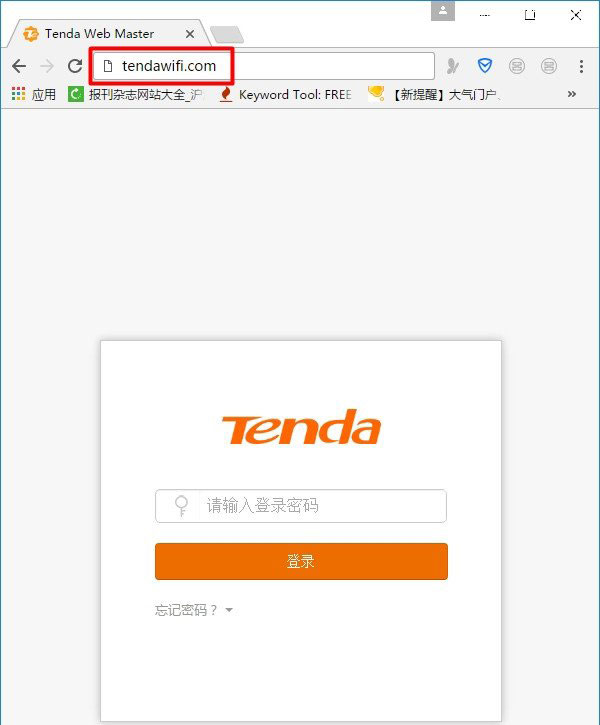
在路由器主界面点击“无线设置”—“无线中继”。
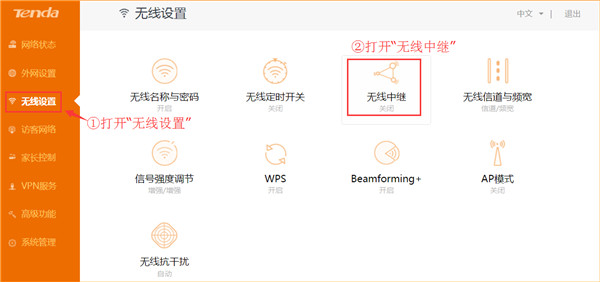
开启无线中继,选择中继模式,然后点击上级无线信号名称后面的刷新图标,扫描到信号后,选择要中继的无线信号。
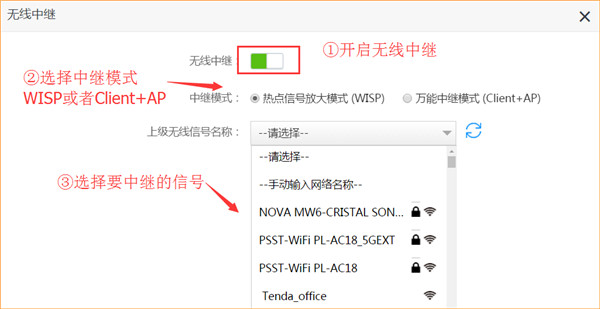
输入上级路由器的无线密码,然后点击“保存”,路由器会自动重启,稍等1分钟左右重启完成。
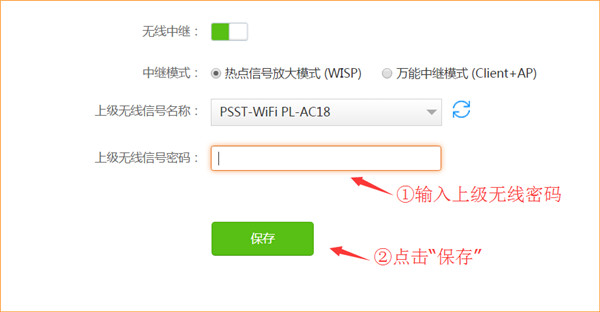
重启完成后,在路由器主界面可以看到路由器的连接状态。
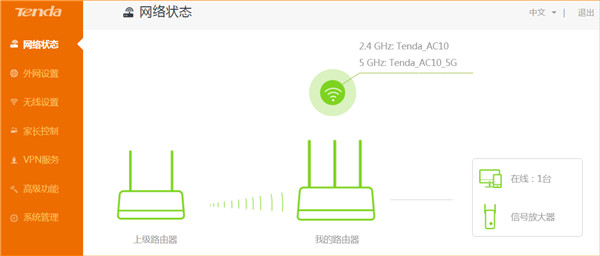
以上就是发掘者给大家整理的腾达AC10路由器无线中继怎么设置的全部内容,更多智能资讯,关注。
推荐您看:
[腾达AC10开箱评测]
[腾达AC10怎么设置]
[腾达AC10路由器一键换机功能怎么使用]





