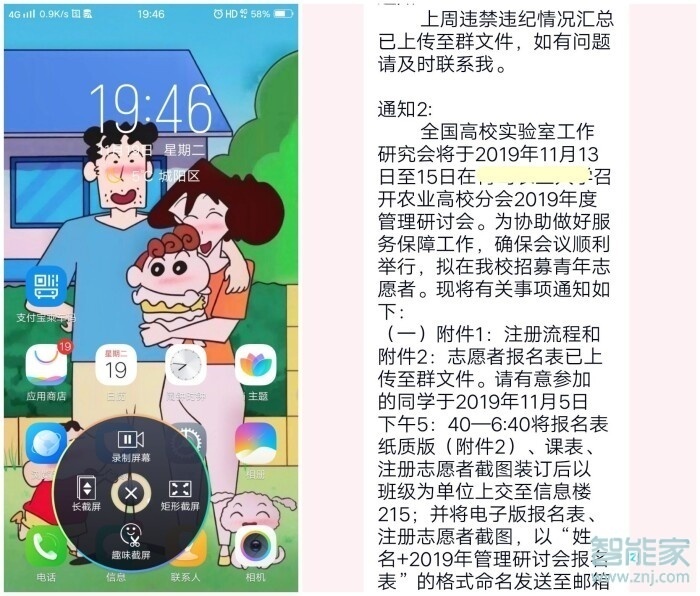为了同时满足消费者对续航和拍照的双重需求,2019年11月,vivo推出了超能续航、焕美拍摄的vivoy5s,下面小编给大家带来vivoy5s截屏的使用方法。

vivoy5s怎么截屏?
1、截屏:可以同时按“电源键”和“音量-”快速截屏,也可以在设置中打开“三指上滑截屏”。
三指截屏操作路径:【设置】—【截屏】—【快速截屏】—打开【三指上滑截屏】。
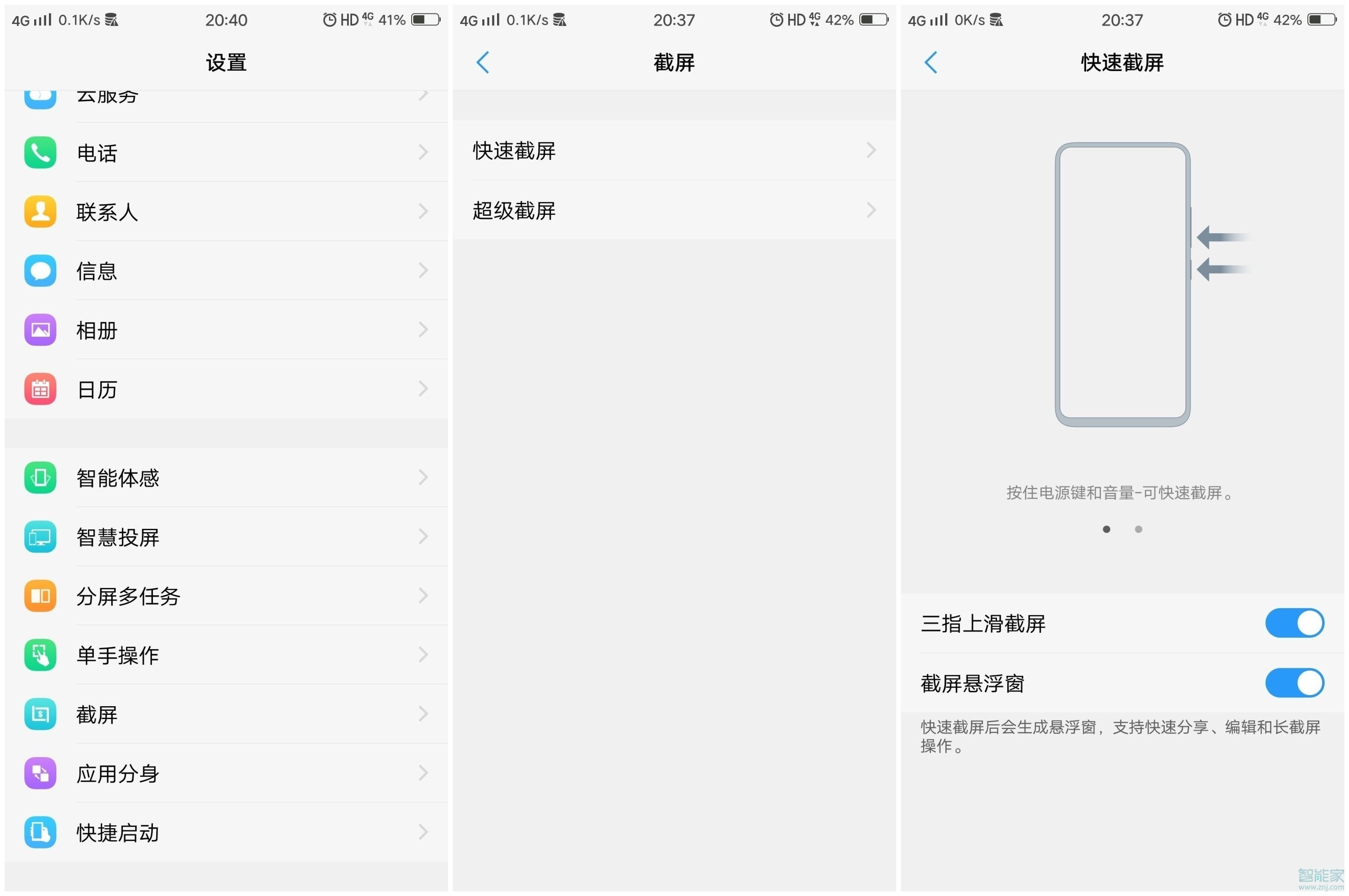
2、长截屏:在【快捷栏】滑出【超级截屏】,点击【长截屏】。
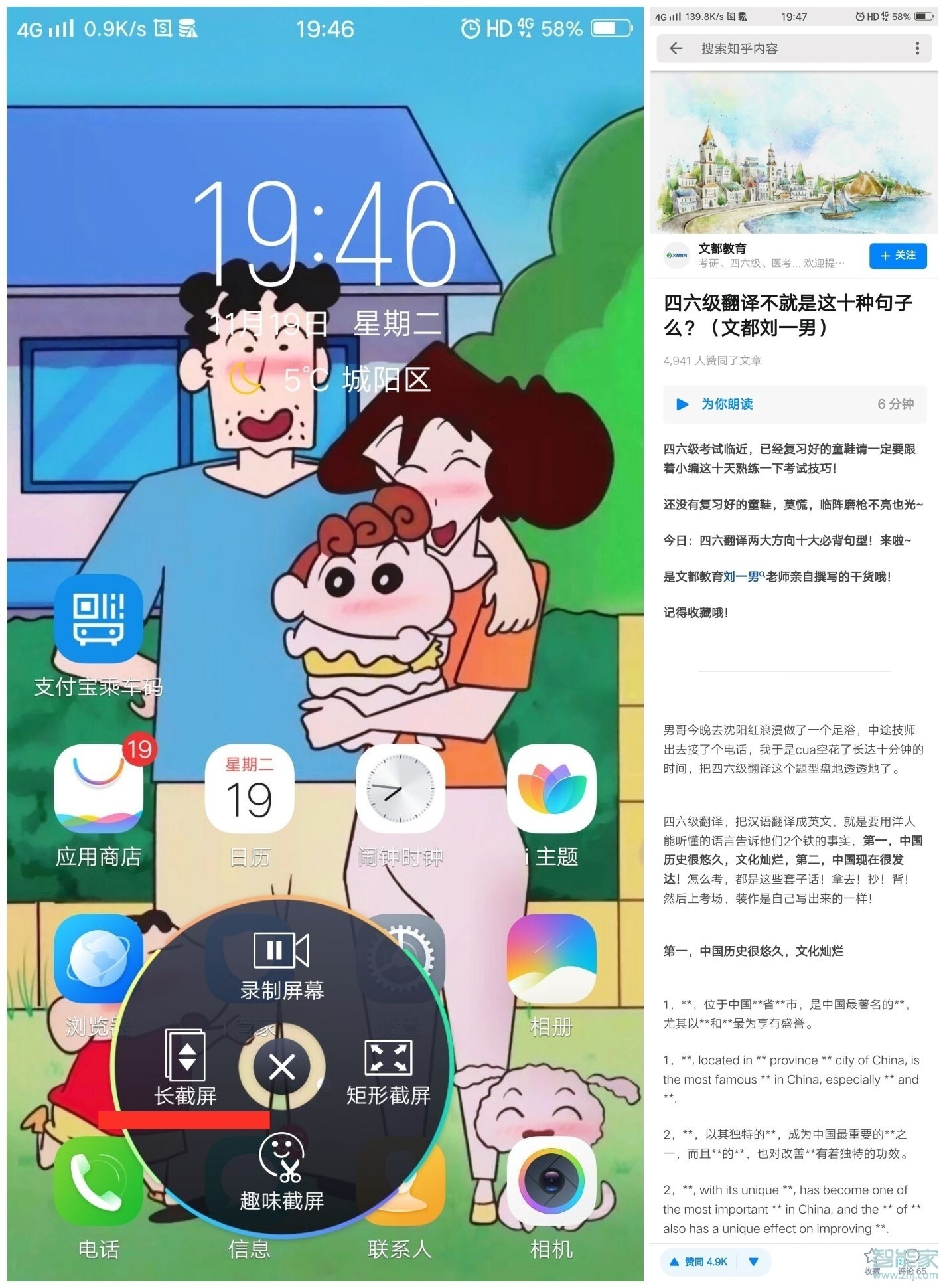
3、趣味截屏:在【快捷栏】滑出【超级截屏】,点击【趣味截屏】,有图形截屏、套锁截屏和涂鸦截屏三种。

4、矩形截屏:在【快捷栏】滑出【超级截屏】,点击【矩形截屏】。